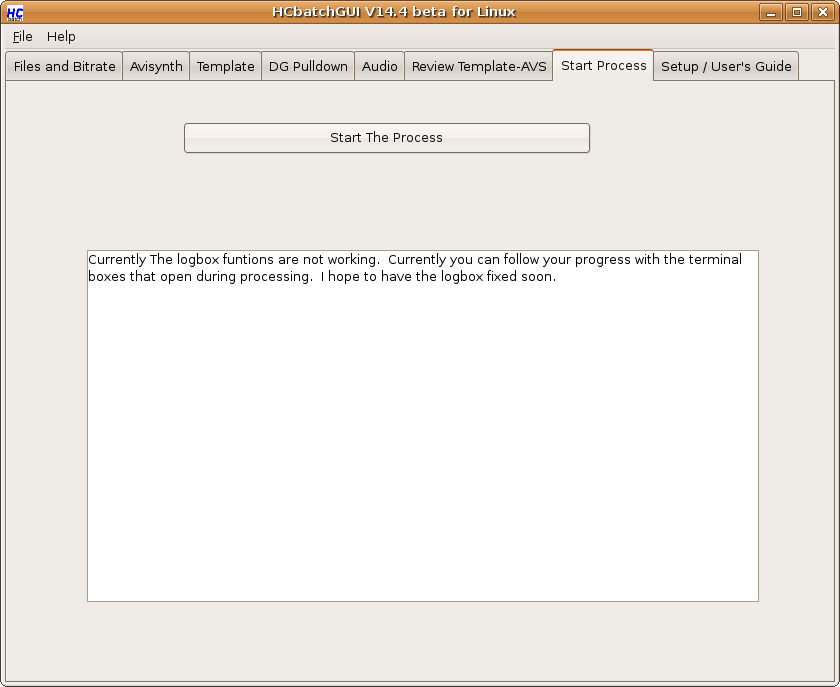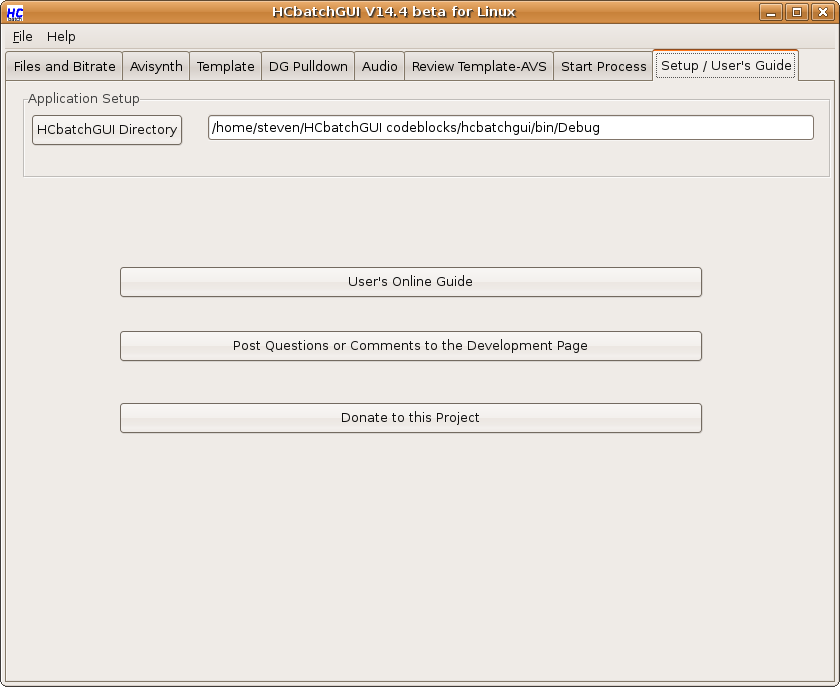
Next to be safe close the program to have HCbatchGUI remember your setttings. Every time you close the program it will update and load with your last known settings.
Now go to the 'Files and Bitrate' tab. Select your source and target directories and bitrates.
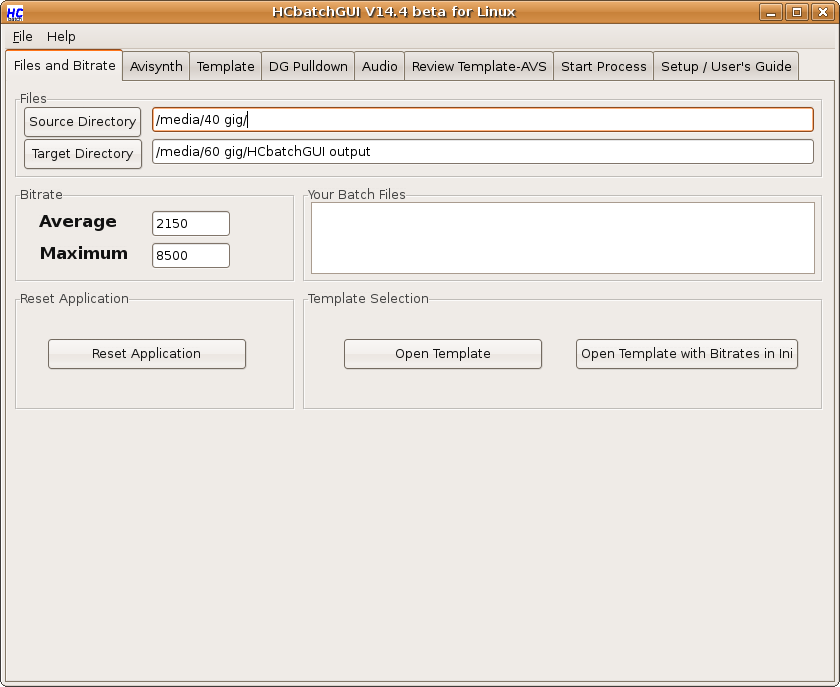
Next go to the 'Avisynth' tab. If you are not sure what to do here it's best to leave most settings alone. The most important settings are set by default for you. Here is a detailed explanation of each setting.
The first two lines say 'Enter path to other plugins'. Press the button next to each text box to select an aviysnth plugin to include in your scripts.
You have a choice of avisource or directshowsource next. You can also select what kind of files (avi, mpg, mkv) are used to create your scripts.
Next you can choose to resample your audio to 48k(the default is on).
Your next settings are Convolution3D (a noise filter), MSharpen (a video sharpener), and ReInterpolate411(used to correct DV color)
Your next three lines are where you can enter your own custom avisynth commands (using proper syntax).
Finally what is left is to select your video resolution and press 'Generate Avisynth Script'
For most of your encoding you will probably only choose video resolution and leave the rest alone.
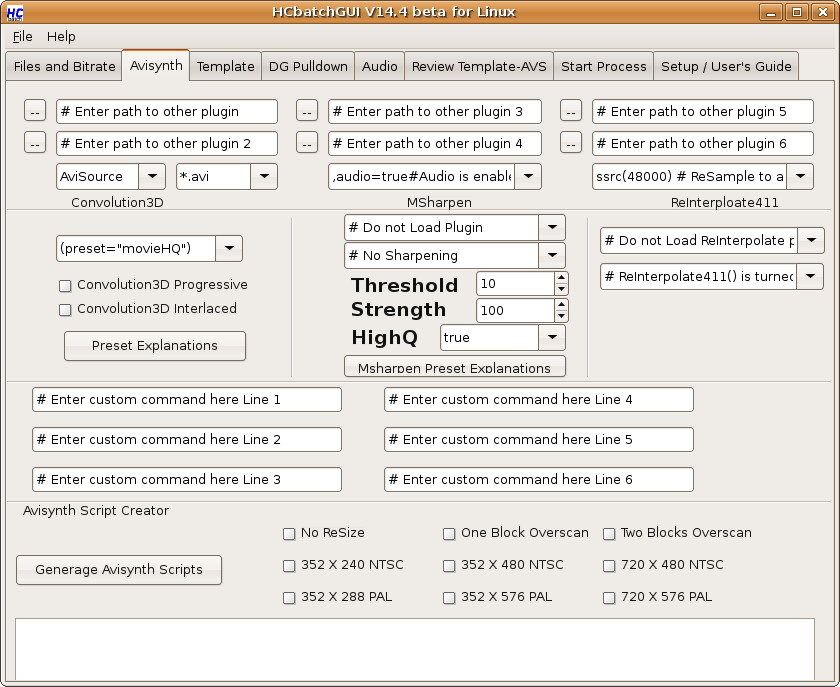
Next go the the 'Template' tab and setup a template. These setting should be pretty self explanatory but for your convenience I included mouseover tooltips for each function. Once you create a few basic templates you should not have to do this again as you can reuse these templates over and over again.
Now go back to the front page and press 'Open Template' and select the appropriate template for your encodes.
Now if you need to you can add separate pulldown on the 'DGpulldown' tab.
Next is the audio page
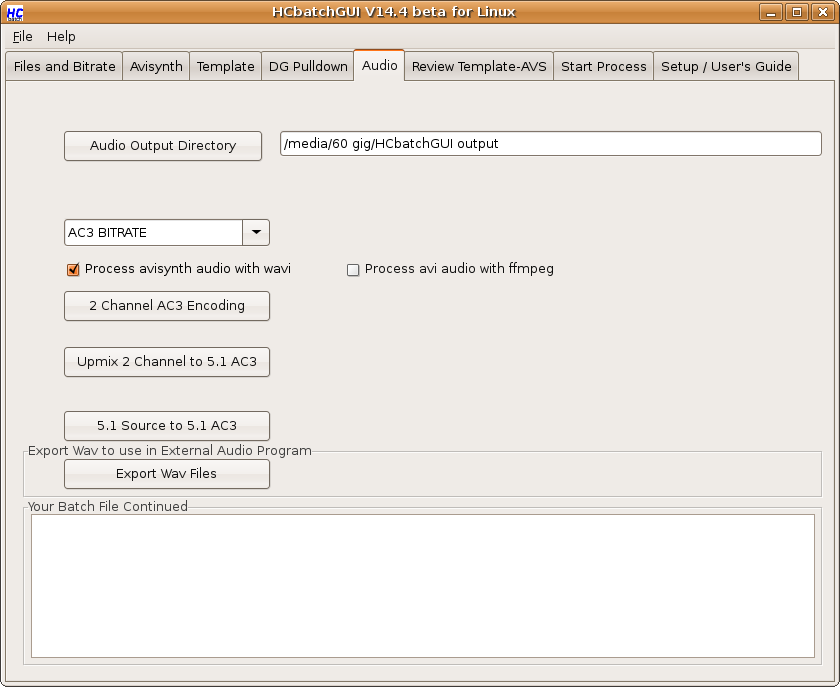
Finally all that is left to do is go to the 'Start Process' tab and press Start the Process! You will be able to follow the process from the terminal boxes that pop up.